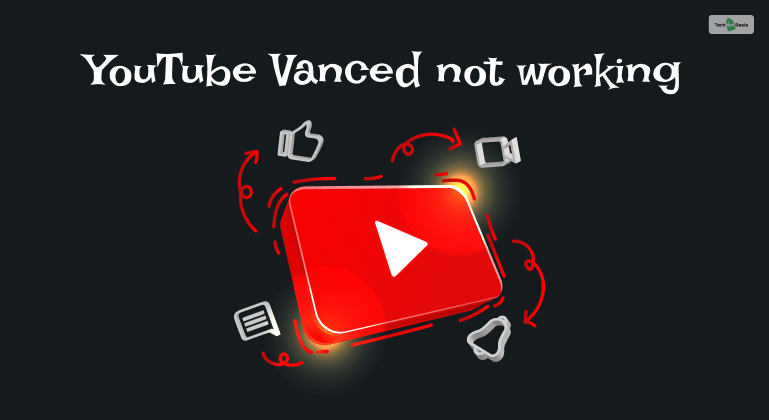Roughly 52% of all internet users worldwide use YouTube daily as one of their primary sources of entertainment. However, like all other apps, many users need help with YouTube. One of their most notable problems is facing the YouTube White Screen.
So why is YouTube white when full screen? Is there any YouTube white screen fix to help you solve this issue? Fortunately, there are not one but six different fixes you can use to solve this issue!
So, are you ready to learn all six methods to solve the YouTube white screen problem? Therefore, read this post till the end to learn all six processes in detail!
Why Is My YouTube Video Screen White?
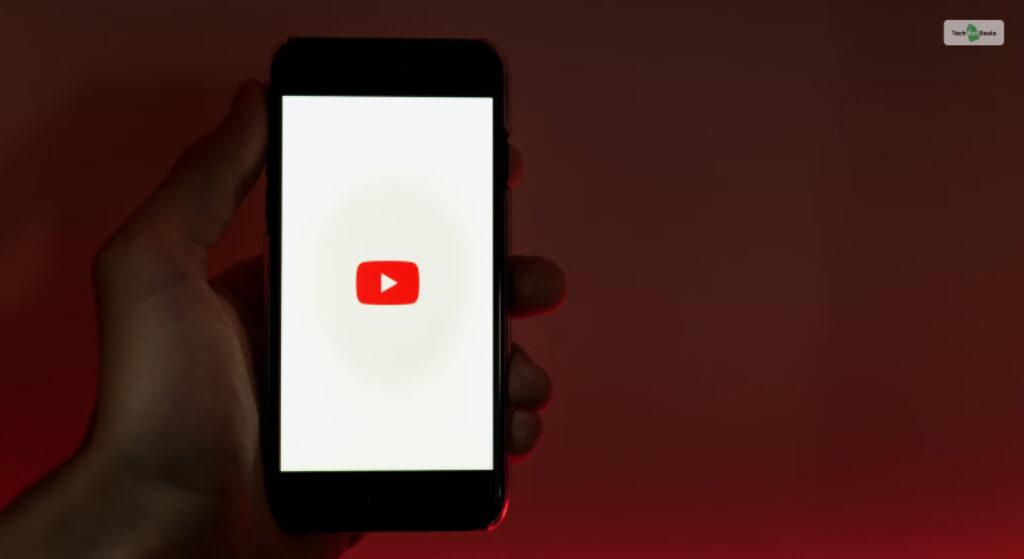
The Roku YouTube white screen has been there for quite a long time. No one knows why YouTube still hasn’t fixed this issue completely. Here, everything on the screen appears white, especially the video you are watching and all the thumbnails beside it.
However, if you are using the YouTube app on your smartphone, like the Google Pixel 7A or the iPhone SE 2024, they all appear gray. But do you know why this happens?
Most users say that this happens because their internet connectivity is slow. They say that if your internet is slow or not working, YouTube fails to load the video and all the thumbnail images completely.
However, it may be because you use an older version of YouTube. Or, the drivers of your Windows computer (like the Asus TUF Gaming F15) are not updated to the latest version.
How To Fix YouTube White Screen Problem?
We know about six YouTube white screen fixes that you can apply to solve this issue. Here they are:
1. Check Your Internet Connection

As mentioned earlier, a poor internet connection is the primary cause of the YouTube white screen on TV problem. Therefore, the first step that you must take is to fix your internet connection.
Depending on the source of your internet connection, you must do the following things:
- You can restart your router and connect to the internet if you have WiFi.
- Mobile internet users can try to switch off their internet connection and then switch it on again. In addition, you can restrain your smartphone as well.
After you do so, try using YouTube again and see if the YouTube white screen appears again or not.
2. Clear Your YouTube Cache
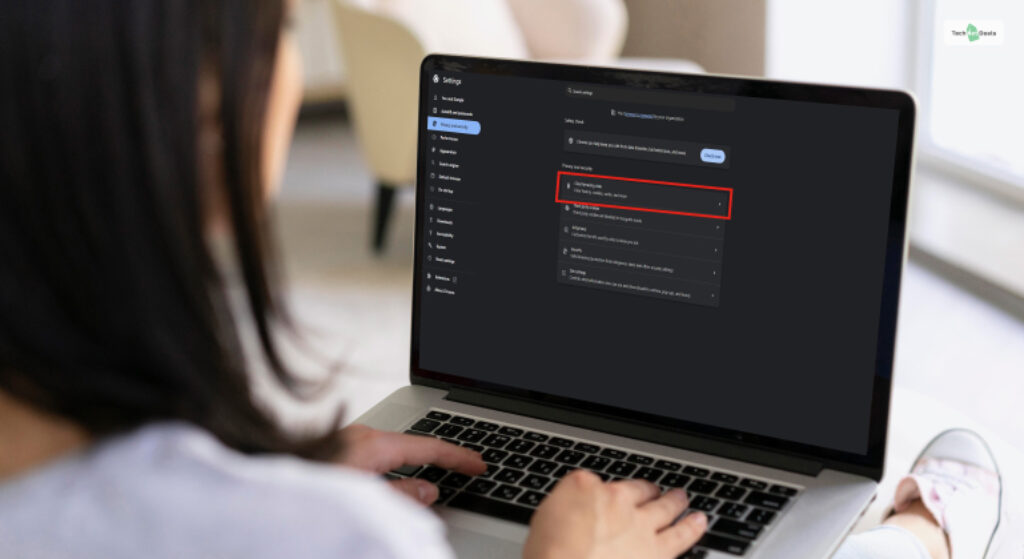
In case you didn’t know, your browser stores cookies from every website you access. Therefore, lots of data gets stored whenever you open YouTube on your browser. In addition, the YouTube app on your smartphone also stores a lot of cookies as well.
Therefore, you must clear all YouTube cache stored on your device. You must do so by following the steps below:
On Computers
If you use YouTube from your browser on computers like the Apple MacBook Air M1, here’s what you must do:
- First, open your browser (as a reference, we will use Chrome as an example).
- On the top-right corner of the screen, you will see the Options icon (three vertical dots). Click on it.
- Then, click on Clear Browsing Data.
- Here, ensure that “Cookies and other Site Data” and “Cached Images and Files” have the right tricks alongside them.
- Finally, click on Clear Data.
On The YouTube App (Smartphones)
If you use the YouTube app from your smartphone, like the Nothing Phone 2, follow these steps:
- Open your phone’s Settings.
- Then, click on Apps.
- Next, click on App Management.
- Now, click on YouTube.
- Then, click on Storage Usage.
- Finally, click on Clear Cache (appears in red).
3. Update Your System Drivers And OS
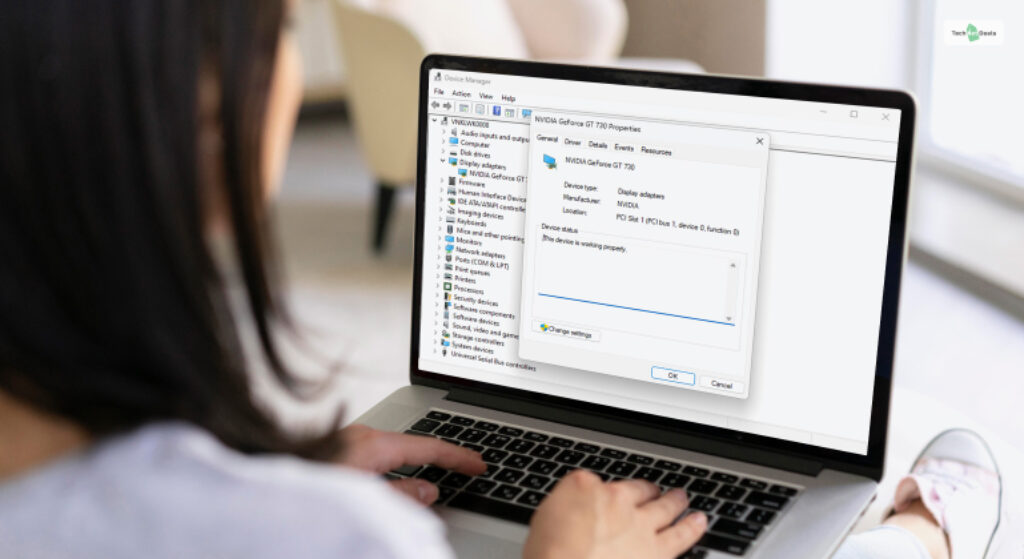
Another reason why you get the YouTube white screen is because of outdated system drivers (PCs) and OS (smartphones). Here’s what you must do to fix it:
Update System Drivers (Computers)
To update your system drivers on your Windows computer like the Lenovo ThinkPad E14, follow these steps:
- First, right-click on the Start menu.
- Then, click on the Device Manager.
- Next, double-click on the device whose drivers you wish to update.
- Then, go to its Driver tab.
- Finally, click on Update Driver.
You must follow this process for all devices on the list.
Update OS (Smartphones)
To update your smartphone OS (Android or iOS) like the Samsung Galaxy M54, follow these steps below:
- Go to Settings
- Tap on the About Device option.
- Then, tap on the Android/iOS version.
- If you see any available updates here, click Download and Install Update.
4. Remove Any AdBlockers You Use
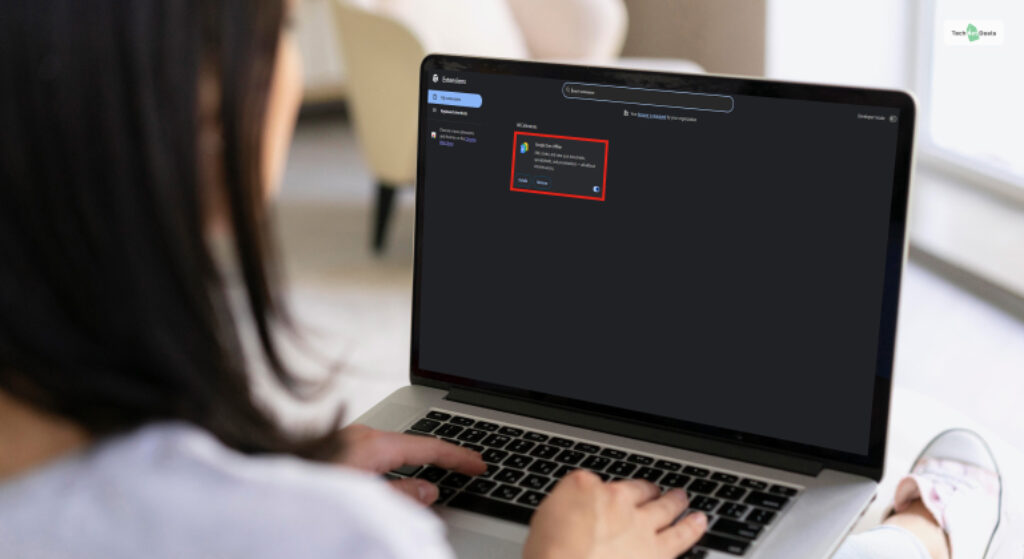
Since YouTube is a free video streaming platform, its primary source of income is ads. These ads appear whenever you see a video. Therefore, many people find these ads annoying, and they download and use YouTube ad blockers to get rid of them.
However, this is bad for YouTube revenue-wise since their advertisers will not get the required impressions. Therefore, YouTube is actively cracking down on ad blockers. Therefore, if you use AdBlockers, you either won’t be able to see the video or you will face the YouTube white screen with AdBlock issues.
So, all you need to do is uninstall the AdBlocker app from your smartphone. However, if you use an AdBlocker YouTube extension, you must delete it. Therefore, to do so, follow the steps below:
- Open Google Chrome.
- Click on the Extensions icon (which looks like a puzzle piece) above the bookmarks bar.
- Now, click on the Options icon (three vertical dots) beside the extension’s name.
- Then, click on Remove from Chrome.
5. Disable Hardware Acceleration
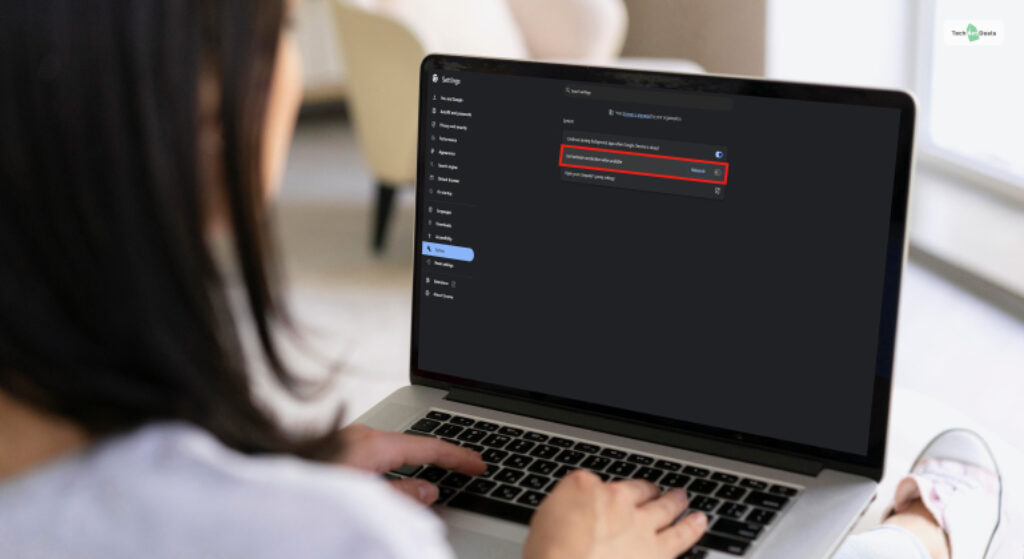
Google Chrome users have access to an option called “Hardware Acceleration,” which makes your browser faster. However, many users have reported that it can potentially cause the YouTube white screen issue.
Therefore, follow these steps to disable Hardware Acceleration on Chrome:
- Open Chrome.
- Click on Options.
- Then, click on Settings.
- Next, click on System.
- Click the “Use Hardware Acceleration when available” option to toggle it off.
6. Use A Different Browser (PC Only)
If all of the options above fail for you, then the last solution we have for you is very simple – change your browser. Therefore, if you use Google Chrome, you may use Mozilla Firefox, Safari, or Opera to use YouTube.
Bonus Section: More Common Issues You Can Face While Using Youtube

White Screen error is one of the most common errors that you can encounter while browsing YouTube. However, there are other errors that you will encounter. In fact, there are a few other errors that are similarly annoying and need fixing.
However, fixing YouTube errors is a challenging task. You need to have precise knowledge about the nuances of the application in order to fix it. Otherwise, you have to go through the lengthy process of uninstalling and reinstalling.
Here are some of the most prominent YouTube errors that you can encounter while browsing YouTube at your own leisure.
Black Screen Error
The black screen error is like a spiritual sibling of the white screen error and is equally annoying. In fact, each one of us has experienced this annoyance in life. The worst part is that there is no easy fix to this thing.
The best way to fix this issue is similar to how you would fix a white screen error. Otherwise, you can clear the data and log in again to prevent the error from happening altogether. However, this only works rarely.
Playback Error
Playback error is one of the most common problems that mobile YouTube users experience more often than most. This is a standard error that the YouTube mobile application faces at every juncture.
In fact, a large number of users have experienced this error in the last few months after the recent update. This is more of a connectivity issue than an application glitch.
Audio Output Error
There is no point in playing a video if you cannot hear it. As a result, audio output error is the most annoying. In fact, most people who experience this error for the first time thought that their speaker malfunctioned.
However, that is not the case. In fact, updating your YouTube application can help you deal with this error like a boss. Therefore, keep your youtube updated,
Video Is Not Available in Your Country
While watching videos, you might come across videos that are meant to be outside your country. As a result, you would come across a message saying, “the uploader has not made this video available in your country.” There is no way for you to bypass this error in any way apart from using a VPN. An extension called Hola can help you watch restricted videos that are unavailable in your country.
Internal Server error
I do not want to see the purple monkey with a magnifying glass as I sit down to watch YouTube videos. This error is known as an Internal Server error. There is no way to bypass this error in any way. Therefore, you have to wait for YouTube to fix itself.
However, you can keep refreshing the page at regular intervals to stay updated. You can also clear cookies, caches, and other temporary files to bring some changes. Or you can wait an hour or two for YouTube to fix itself.
Conclusion
These are the six YouTube white screen fixes that we know about. If none of these techniques work, then let us know in the comments below. Moreover, if you know of any other method to solve this issue, tell us about it in the comments below!